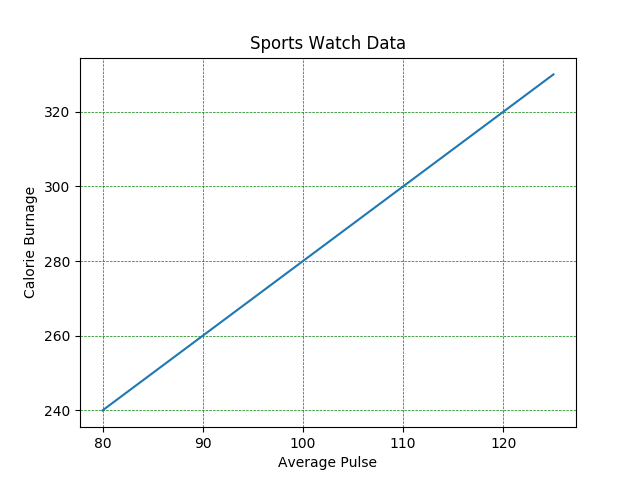Matplotlib Adding Grid Lines
Add Grid Lines to a Plot
With Pyplot, you can use the grid() function to add grid lines to the plot.
Example
Add grid lines to the plot:
import numpy as np
import matplotlib.pyplot as plt
x = np.array([80,
85, 90, 95, 100, 105, 110, 115, 120, 125])
y = np.array([240, 250, 260,
270, 280, 290, 300, 310, 320, 330])
plt.title("Sports Watch Data")
plt.xlabel("Average Pulse")
plt.ylabel("Calorie Burnage")
plt.plot(x,
y)
plt.grid()
plt.show()
Result:
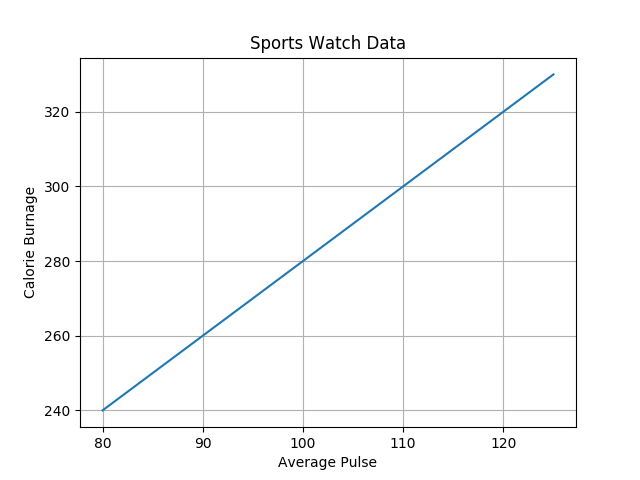
Specify Which Grid Lines to Display
You can use the axis parameter in
the grid() function to specify which grid lines
to display.
Legal values are: 'x', 'y', and 'both'. Default value is 'both'.
Example
Display only grid lines for the x-axis:
import numpy as np
import matplotlib.pyplot as plt
x = np.array([80,
85, 90, 95, 100, 105, 110, 115, 120, 125])
y = np.array([240, 250, 260,
270, 280, 290, 300, 310, 320, 330])
plt.title("Sports Watch Data")
plt.xlabel("Average Pulse")
plt.ylabel("Calorie Burnage")
plt.plot(x,
y)
plt.grid(axis = 'x')
plt.show()
Result:
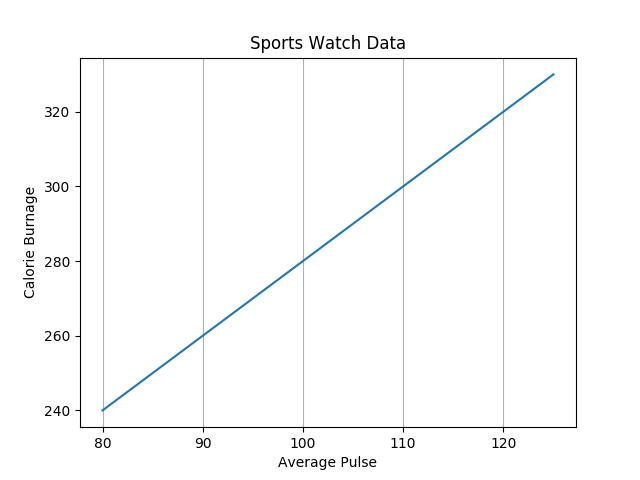
Example
Display only grid lines for the y-axis:
import numpy as np
import matplotlib.pyplot as plt
x = np.array([80,
85, 90, 95, 100, 105, 110, 115, 120, 125])
y = np.array([240, 250, 260,
270, 280, 290, 300, 310, 320, 330])
plt.title("Sports Watch Data")
plt.xlabel("Average Pulse")
plt.ylabel("Calorie Burnage")
plt.plot(x,
y)
plt.grid(axis = 'y')
plt.show()
Result:
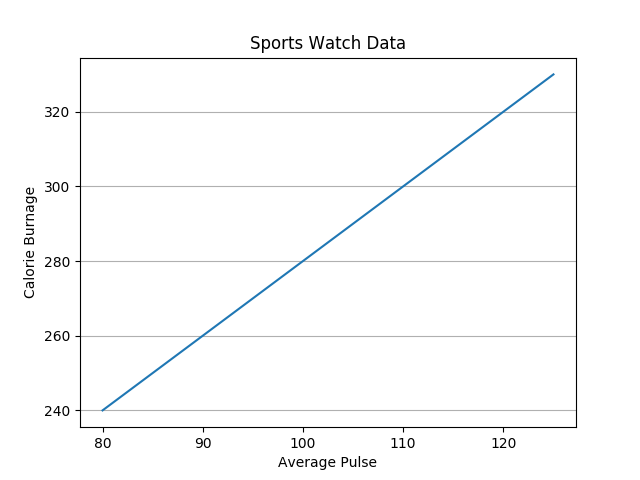
Set Line Properties for the Grid
You can also set the line properties of the grid, like this: grid(color = 'color', linestyle = 'linestyle', linewidth = number).
Example
Set the line properties of the grid:
import numpy as np
import matplotlib.pyplot as plt
x = np.array([80,
85, 90, 95, 100, 105, 110, 115, 120, 125])
y = np.array([240, 250, 260,
270, 280, 290, 300, 310, 320, 330])
plt.title("Sports Watch Data")
plt.xlabel("Average
Pulse")
plt.ylabel("Calorie Burnage")
plt.plot(x,
y)
plt.grid(color = 'green', linestyle = '--', linewidth = 0.5)
plt.show()
Result: