Google Sheets Format Fonts
Format Fonts
You can format fonts in four different ways: color, font name, size and other characteristics.
Fonts
The default font in Google Sheets is Arial.
The font can be changed for both numbers and text.
Why change the font in Google Sheets?
- Make the data easier to read
- Make the presentation more appealing
How to change the font:
- Select a cell or a range
- Click the font drop down menu
- Select a font
Let's have a look at an example.
- Select range
A1:C4
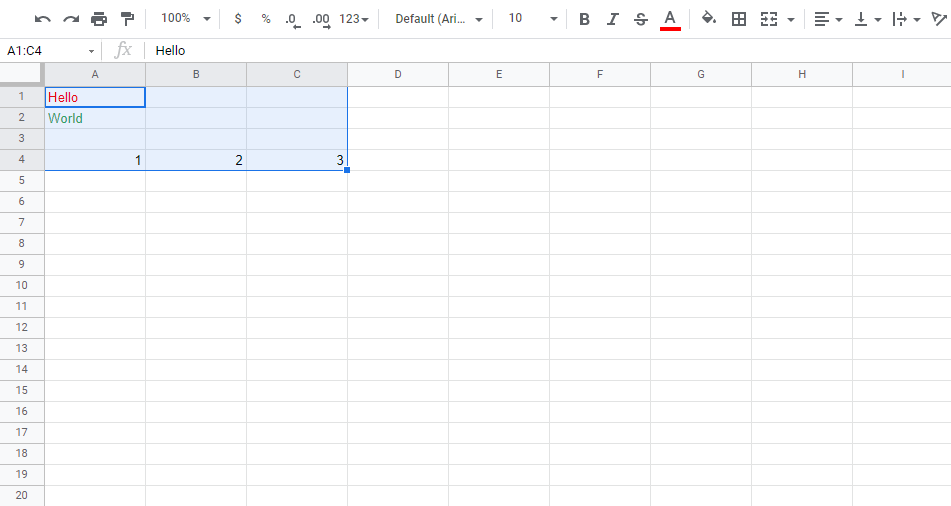
- Click the font drop down menu
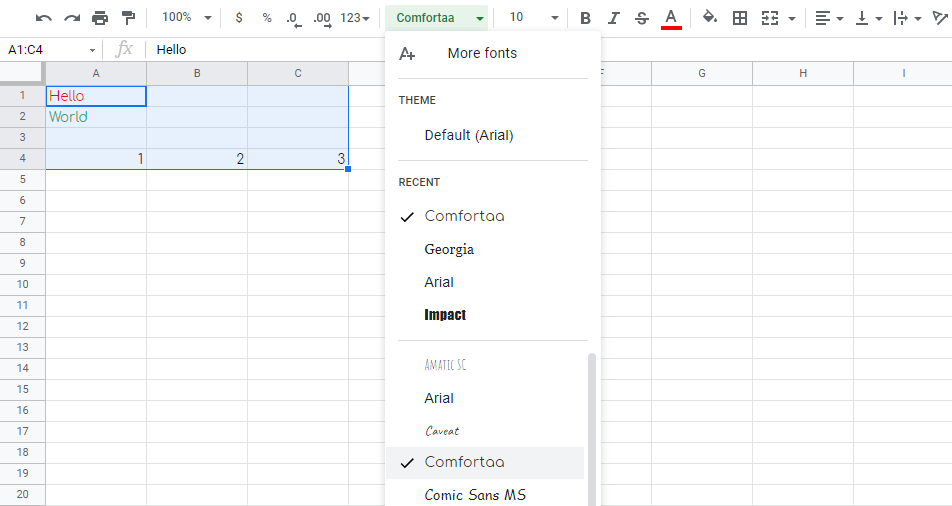
- Select Comfortaa
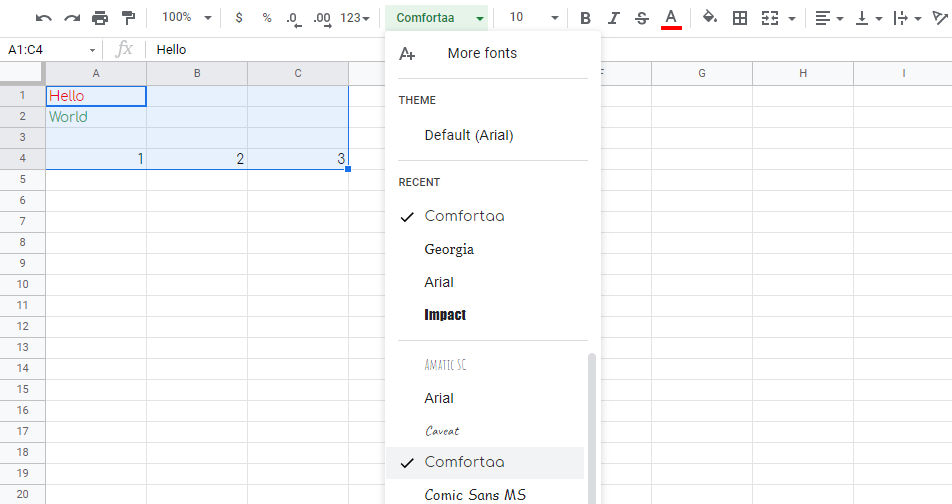
The example has both text (A1:B1) and numbers (A4:C4)
Good job! You have successfully changed the fonts from Arial to Comfortaa for the range A1:C4.

