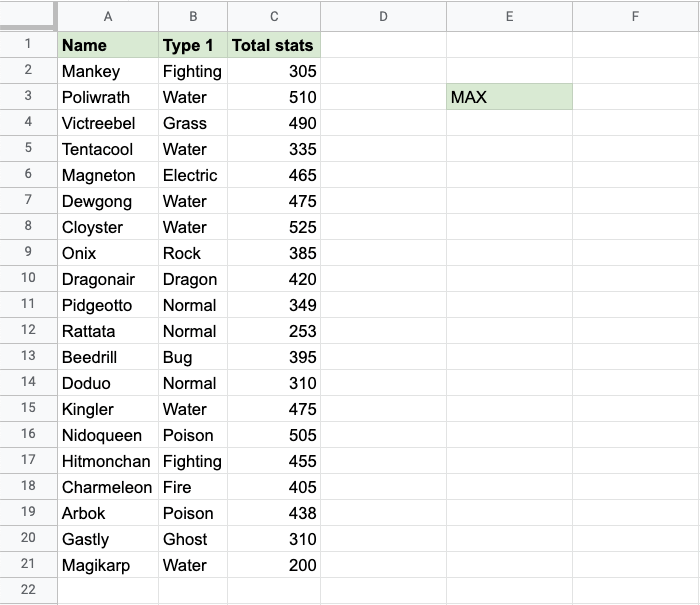Google Sheets MAX Function
MAX Function
The MAX function is a premade function in Google Sheets, which finds the highest number in a range.
It is typed =MAX and gets a list of cells:
=MAX(value1, [value2, ...])
You can select cells one by one, but also ranges, or even multiple ranges.
The function ignores cells with text. It will only work for cells with numbers.
Note: There is another function called =MIN, which finds the lowest value in a range, the opposite of MAX.
Let's have a look at an example!
Max Function Example
Find the highest total stats in the range C2:C21:
- Select the cell (
F3) - Type
=MAX - Click the MAX command
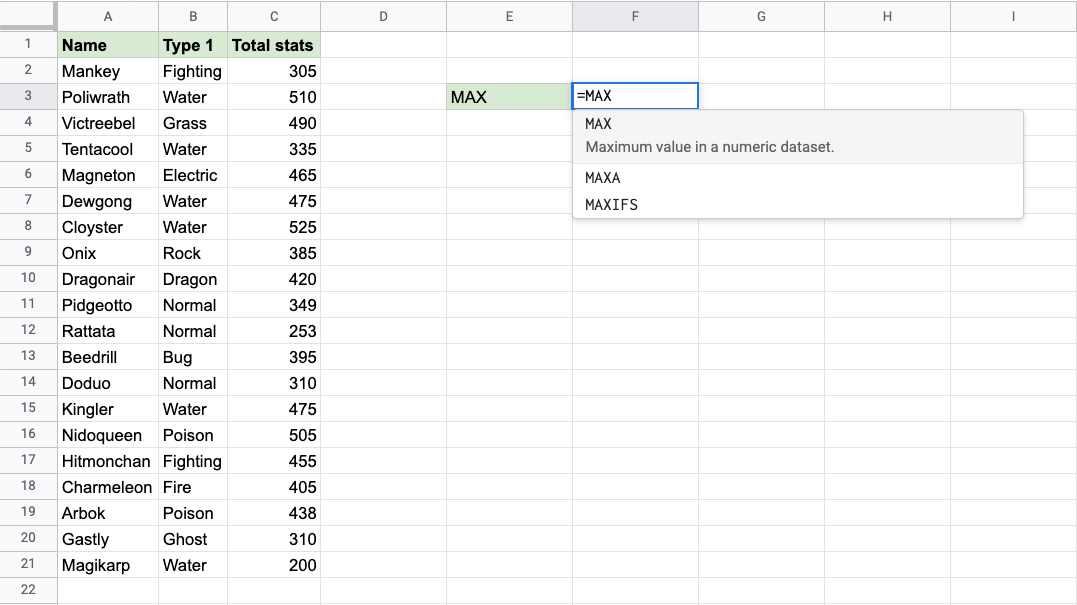
- Specify the range
C2:C21for the Total stats values - Hit enter
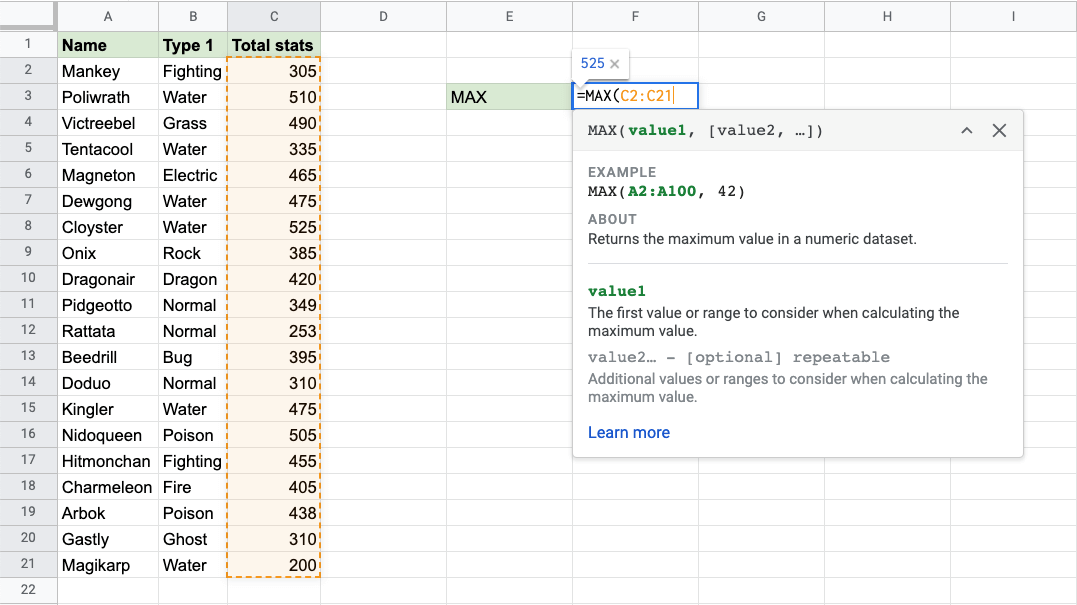
Now, the function returns the highest value from the cells in the range:
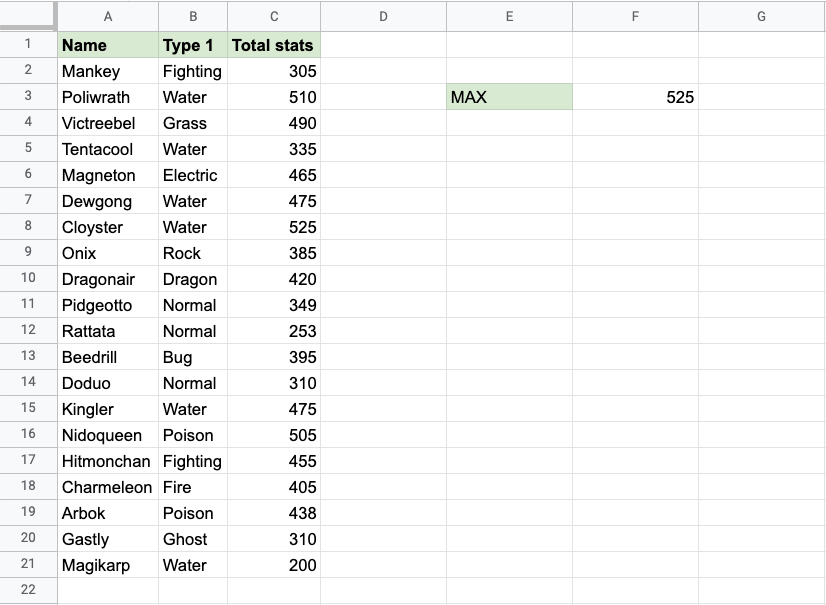
That's great! The function has successfully found the highest value, 525. Cloyster has the highest Total stats of the Pokemons in this list.
Let's add text to a cell in the range C2:C21 to see what happens. Type Alakazam to into the cell C8:
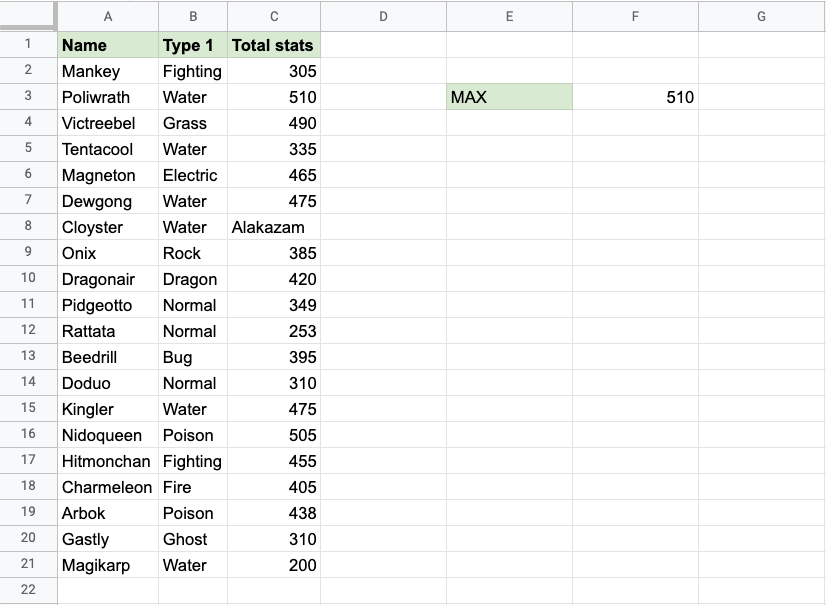
Nice going. The function ignores the text typed in the range. 510 is returned as the new highest value, since the old one was replaced with text. Poliwrath is now the Pokemon with the highest Total stats in the range C2:C21.