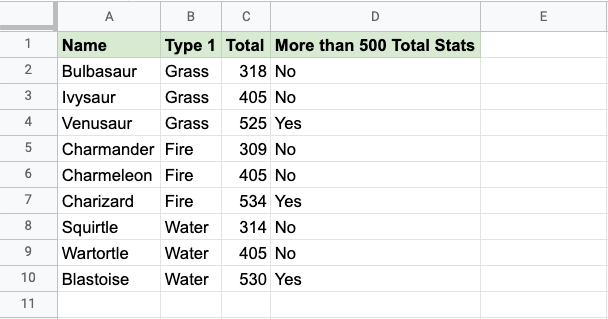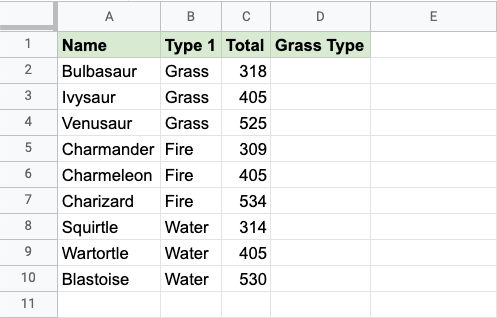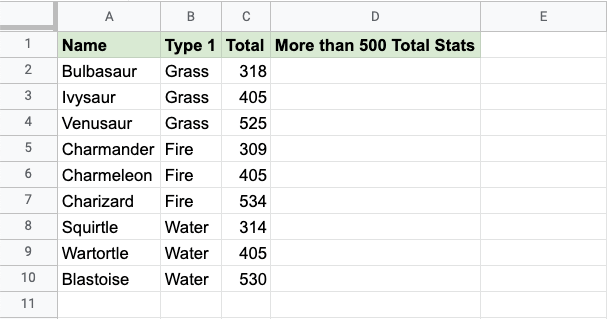Google Sheets IF Function
IF Function
The IF function is a premade function in Google Sheets, which returns values based on a true or false condition.
It is typed =IF and has 3 parts:
=IF(logical_expression, value_if_true, value_if_false)
The condition is referred to as logical_expression, which can check things like:
- If a number is greater than another number
> - If a number is smaller than another number
< - If a number or text is equal to something
=
Note: You can decide both the return values and the condition.
Example IF function (equal to)
Check if the Pokemon type is grass:
The condition is if the "Type 1" value for the Pokemon is "Grass".
The function returns "Yes" or "No".
Example IF function, step by step:
- Select the cell
D2 - Type
=IF - Click the IF command
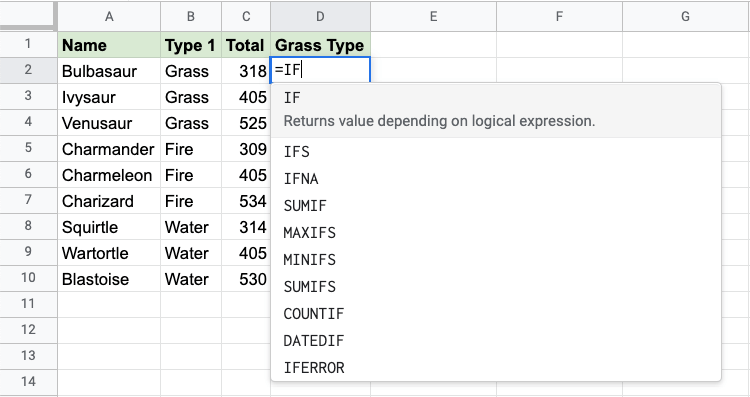
- Specify the condition
B2="Grass" - Type
, - Specify the value
"Yes"for when the condition is TRUE - Type
, - Specify the value
"No"for when the condition is FALSE - Hit enter
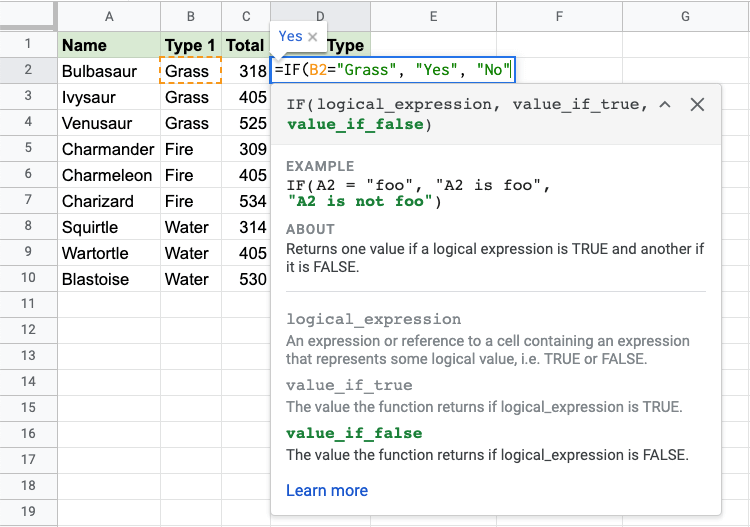
Since the value in cell B2 is "Grass", the condition is true and the function will return "Yes".
Note: Text values needs to be in quotes: " "
The function can be repeated with the filling function for each row to perform the same check for each Pokemon:
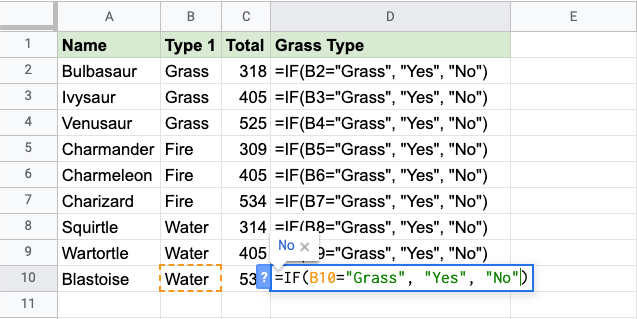
Now, each row has a check for Grass Type:
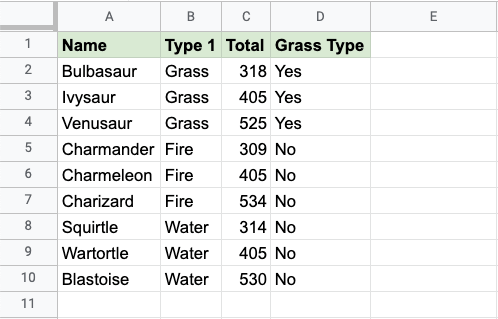
Example IF Function (greater than)
Check if the Pokemon's total stats is greater than 500:
The function returns "Yes" or "No".
Example IF function, step by step:
- Select the cell
D2 - Type
=IF - Click the IF command
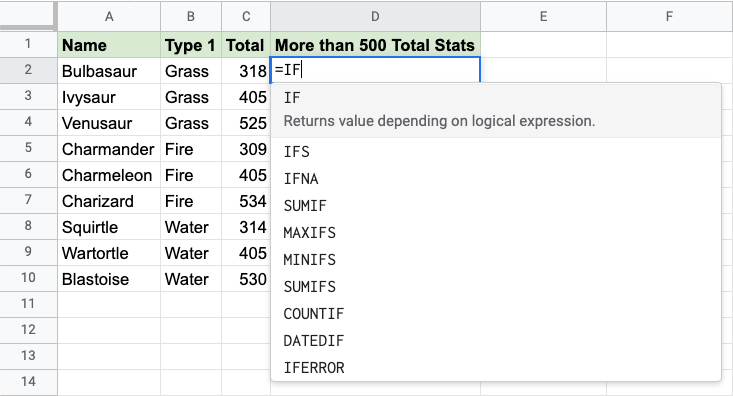
- Specify the condition
C2>500 - Type
, - Specify the value
"Yes"for when the condition is TRUE - Type
, - Specify the value
"No"for when the condition is FALSE - Hit enter
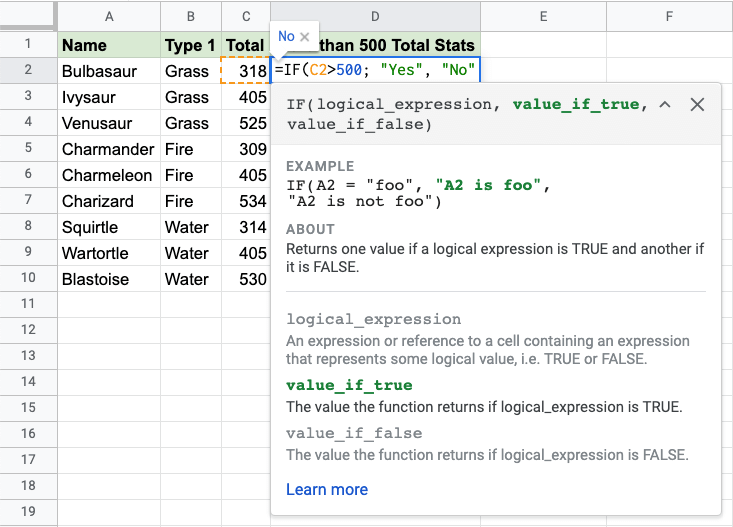
Since the value in cell C2 is 318, the condition is false and the function will return "No".
The function can be repeated with the filling function for each row to perform the same check for each Pokemon:
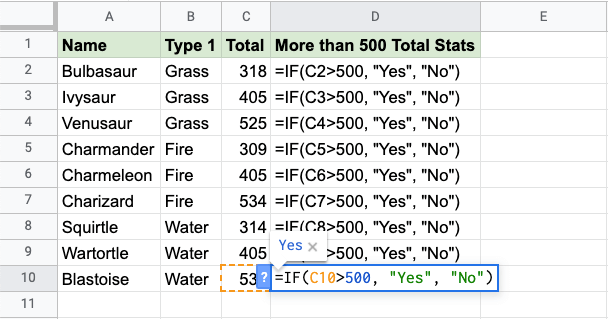
Now, each row has a check for having more than 500 total stats: