Git Push to {{title}}
Git Push to {{title}}
When we have made changes locally, we want to update our remote repository with the changes.
Transferring our local changes to our remote is done with a push command.
There are several commands we can use to push changes to {{title}}.
Key Push Commands
Basic Push
This command pushes your current branch to the remote repository named origin:
Example
git push originThis will upload your local commits to {{title}}.
You must have already committed your changes with git commit.
Force Push
If your push is rejected due to non-fast-forward updates (for example, after a rebase), you can force the push.
Warning: This can overwrite changes on the remote repository. Use with caution!
Example
git push --force origin feature-branchUse --force-with-lease for a safer force push:
Example
git push --force-with-lease origin feature-branchPush Tags
To push all local tags to {{title}}:
Example
git push --tagsTo push a specific tag:
Example
git push origin v1.0Troubleshooting
- Non-fast-forward error: Happens if someone else pushed to the branch. Run
git pull --rebasebefore pushing again. - Authentication failed: Make sure you have access to the repository and your credentials are correct.
Go to {{title}}, and confirm that the repository has a new commit:

Now, we are going to start working on branches on {{title}}.
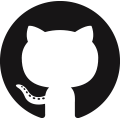 GitHub
GitHub Bitbucket
Bitbucket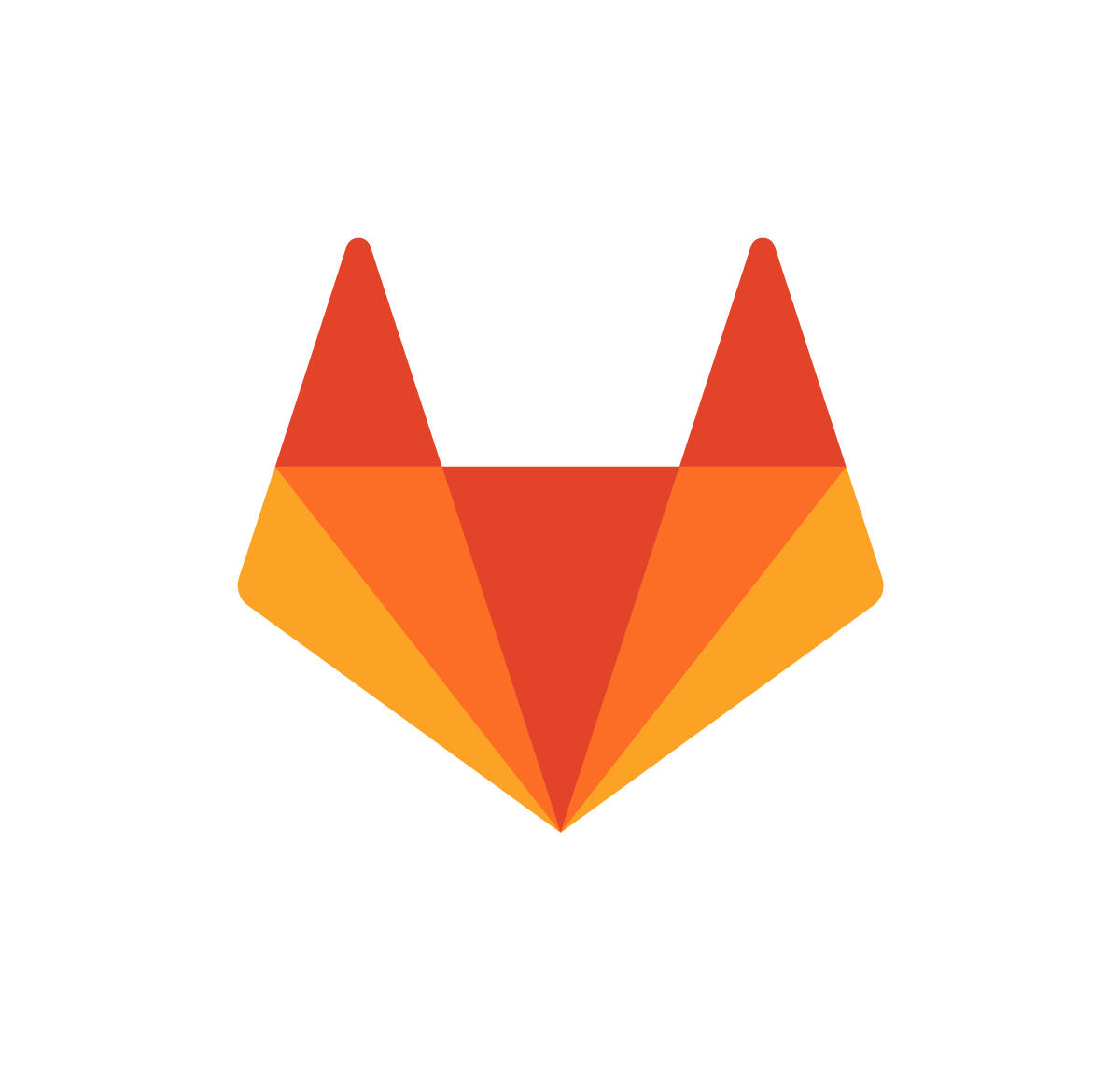 GitLab
GitLab
