Git Security SSH
What is SSH?
SSH (Secure Shell) is a way to connect securely to remote computers and services, like Git repositories.
SSH uses a pair of keys (public and private) to make sure only you can access your code.
Summary of SSH Concepts and Commands
- SSH key pair - A public and private key for secure access
ssh-keygen- Generate a new SSH key pairssh-add- Add your private key to the SSH agentssh -T git@github.com- Test SSH connectionssh-add -l- List loaded SSH keysssh-add -d- Remove a key from agent
How SSH Keys Work
SSH keys come in pairs: a public key (like a lock) and a private key (like your own key).
You share the public key with the server (like GitHub or Bitbucket), but keep the private key safe on your computer.
Only someone with the private key can access what's locked by the public key.
First-Time SSH Key Setup
If you've never used SSH keys before, follow this step to enable the SSH agent on your operating system:
Example: Enable SSH Agent
eval $(ssh-agent -s)Generating an SSH Key Pair
To create a new SSH key pair, use this command in the terminal (Linux, macOS, or Git Bash for Windows):
Example: Generate SSH Key
ssh-keygen -t rsa -b 4096 -C "your@email.com"Follow the prompts to choose a file location (press Enter to use the default) and set a passphrase (optional, but recommended for extra security).
Adding Your Key to the SSH Agent
After creating your key, add it to the SSH agent so Git can use it:
Example: Add Key to SSH Agent
ssh-add ~/.ssh/id_rsaCopying Your Public Key
To use SSH with Git hosting services, you need to copy your public key and add it to your account settings on GitHub, GitLab, or Bitbucket.
- On macOS:
pbcopy < ~/.ssh/id_rsa.pub - On Windows (Git Bash):
clip < ~/.ssh/id_rsa.pub - On Linux:
cat ~/.ssh/id_rsa.pub(then copy manually)
Listing and Removing SSH Keys
See which keys are loaded in your SSH agent:
Example: List Loaded SSH Keys
ssh-add -lTo remove a key from the agent:
Example: Remove SSH Key from Agent
ssh-add -d ~/.ssh/id_rsaTroubleshooting SSH
- If you get "Permission denied", make sure your public key is added to your Git host and your private key is loaded in the agent.
- Check file permissions: private keys should be readable only by you (
chmod 600 ~/.ssh/id_rsa). - Use
ssh -vfor verbose output to debug problems. - Make sure you're using the correct SSH URL for your remote (starts with
git@).
Tip: Never share your private key with anyone. Use a passphrase for extra security.
If your private key is ever exposed, generate a new key pair and update your Git host immediately.
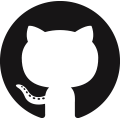 GitHub
GitHub Bitbucket
Bitbucket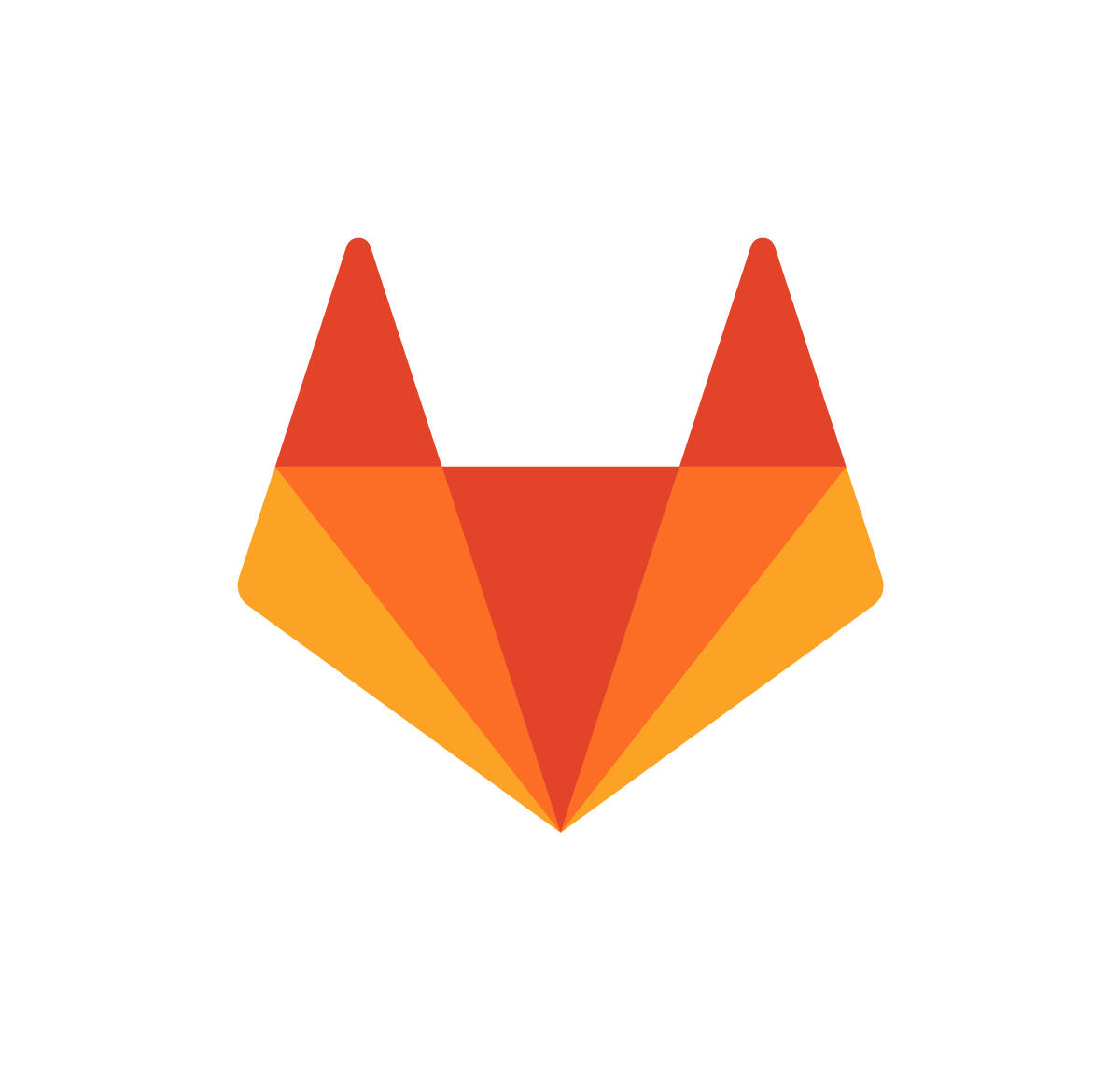 GitLab
GitLab
