CSS The z-index Property
The CSS z-index Property
The z-index property specifies the stack order of
positioned elements.
The stack order defines which element should be placed in front or behind other elements.
When elements are positioned, they can overlap other elements.
An element can have a positive or negative stack order (z-index):
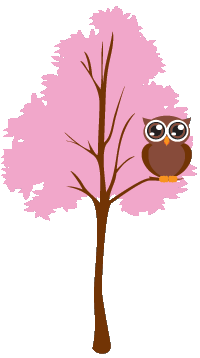
This is a heading
Because the image has a z-index of -1, it will be placed behind the text.
Note:
z-index only works on positioned elements (position: absolute,
position: relative, position: fixed, or position: sticky) and flex items
(elements that are direct children of display: flex elements).
Another z-index Example
A postioned element with a greater stack order is always above an element with a lower stack order.
Example
<html>
<head>
<style>
.container {
position: relative;
}
.black-box {
position: relative;
z-index: 1;
border: 2px solid black;
height: 100px;
margin: 30px;
}
.gray-box {
position: absolute;
z-index: 3;
background: lightgray;
height: 60px;
width: 70%;
left: 50px;
top: 50px;
}
.green-box {
position: absolute;
z-index: 2;
background: lightgreen;
width: 35%;
left: 270px;
top: -15px;
height:
100px;
}
</style>
</head>
<body>
<div class="container">
<div
class="black-box">Black box</div>
<div class="gray-box">Gray
box</div>
<div class="green-box">Green box</div>
</div>
</body>
</html>
Try it Yourself »
Without z-index
If several positioned elements overlap each other without a
z-index
specified, the elements render in the order they are defined in the HTML source
code.
Example
Same example as above, but here with no z-index specified:
<html>
<head>
<style>
.container {
position: relative;
}
.black-box {
position: relative;
border: 2px solid black;
height: 100px;
margin: 30px;
}
.gray-box {
position: absolute;
background: lightgray;
height: 60px;
width: 70%;
left: 50px;
top: 50px;
}
.green-box {
position: absolute;
background: lightgreen;
width: 35%;
left: 270px;
top: -15px;
height:
100px;
}
</style>
</head>
<body>
<div class="container">
<div
class="black-box">Black box</div>
<div class="gray-box">Gray
box</div>
<div class="green-box">Green box</div>
</div>
</body>
</html>
Try it Yourself »
CSS Property
| Property | Description |
|---|---|
| z-index | Sets the stack order of an element |

