Excel Manage Rules
Excel Manage Rules
Conditional Formatting rules can be managed and removed using the Clear Rules and Manage Rules features.
Here is the Clear Rules part of the conditional formatting menu:
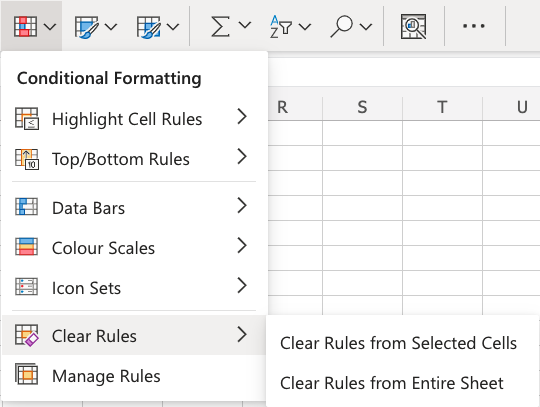
You can remove all the rules from a selected range of cells or from the entire spreadsheet using the Clear Rules menu options.
Conditional Formatting - Manage Rules Example
You can also use the Manage Rules menu option to clear conditional formatting rules.
Let's remove the Color Scale rule applied to all the Stat values:
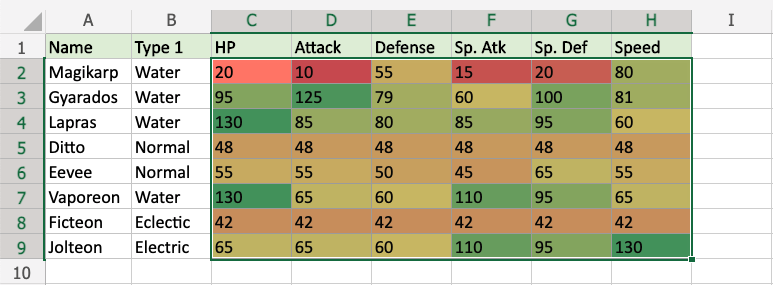
Select the range C2:H9.
Select Manage Rules option from the Conditional Formatting menu ![]() in the Home menu.
in the Home menu.
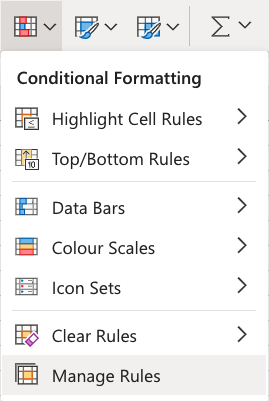
This box will appear on the right-hand side of your spreadsheet:
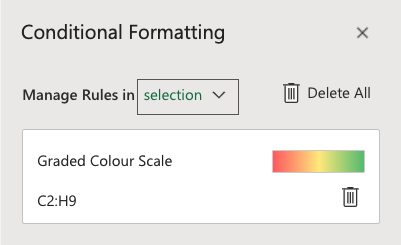
This will show all the active rules that are applied to the selected range.
It will also indicate which cells the rule is applied to. Which, in this example, is C2:H9.
Note: In the web browswer version of Excel, the only thing that can be managed is removing the rules.
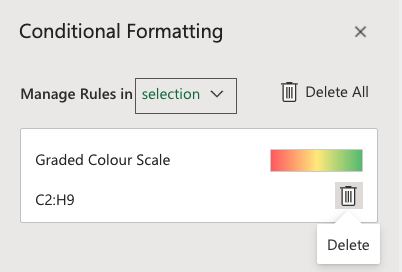
Clicking on the recycling bin icon will remove a particular rule.
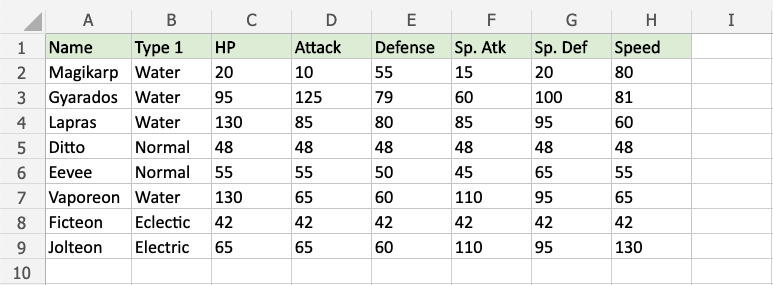
Now, the cells no longer have conditional formatting.

