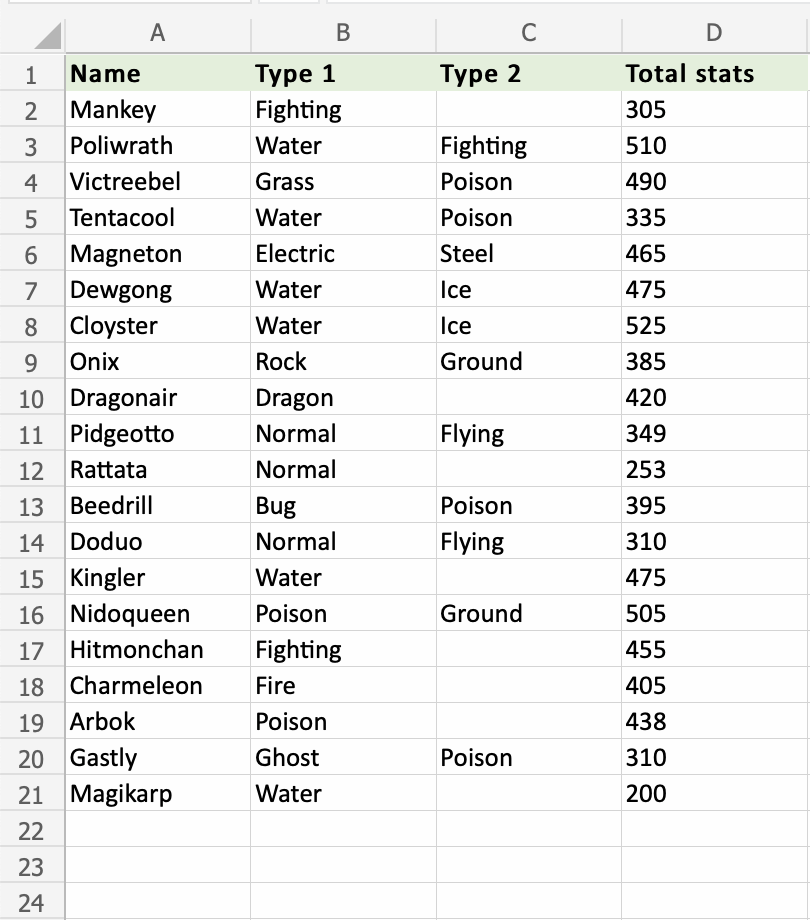Excel COUNTBLANK Function
COUNTBLANK Function
The COUNTBLANK function is a premade function in Excel, which counts blank cells in a range.
It is typed =COUNTBLANK
Note: The COUNTBLANK function is helpful to find empty cells in a range.
How to use the =COUNTBLANK function:
- Select a cell
- Type
=COUNTBLANK - Double click the COUNTBLANK command
- Select a range
- Hit enter
Let's see some examples!
Apply the =COUNTBLANK function to range C2:C21, to find the Pokemons which do not have a 2nd Type:
COUNTBLANK function, step by step:
- Select
C23 - Write
=COUNTBLANK - Double click COUNTBLANK in the menu
- Select range
C2:C21 - Hit enter
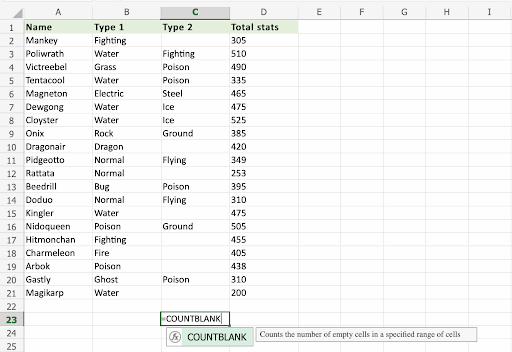
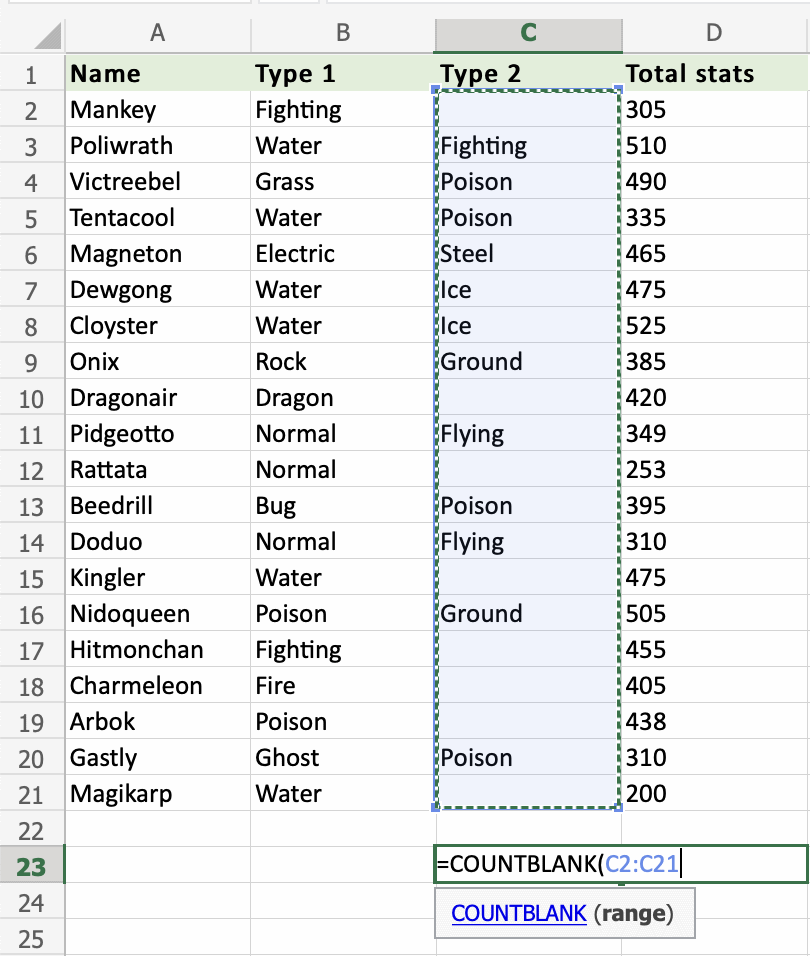
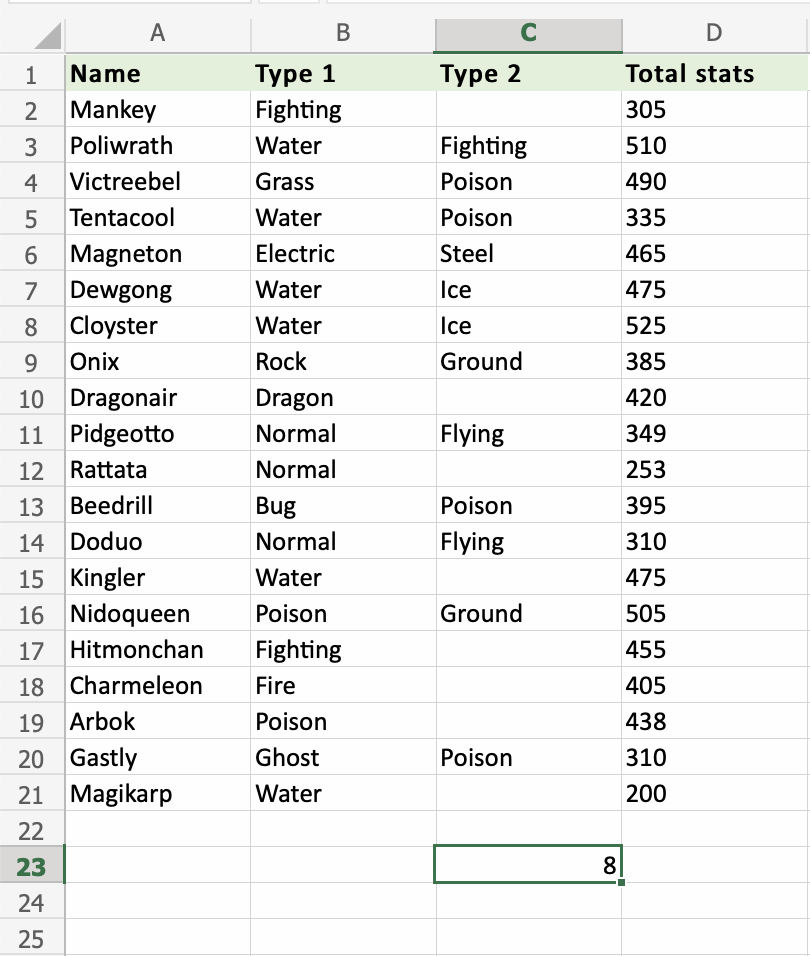
The COUNTBLANK function successfully counted 8 blank cells in the range C2:C21.