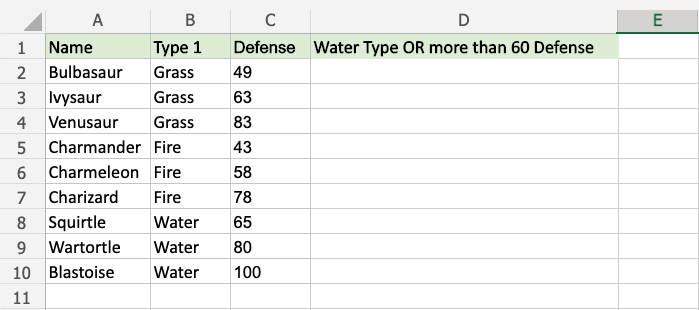Excel OR Function
OR Function
The OR function is a premade function in Excel, which returns TRUE or FALSE based on two or more conditions.
It is typed =OR.
Note: The OR function is often used together with the IF function.
=OR([logical1], [logical2], ...)
The conditions are referred to as [logical1], [logical2], and so on.
The conditions can check things like:
- If a number is greater than another number
> - If a number is smaller than another number
< - If a number or text is equal to something
=
Note: The different parts of the function are separated by a symbol, like comma , or semicolon ;
The symbol depends on your Language Settings.
Example OR Function
Check if the Pokemon type is water OR has defense greater than 60:
The function returns "TRUE" or "FALSE".
Example OR function, step by step:
- Select the cell
D2 - Type
=OR - Double click the OR command
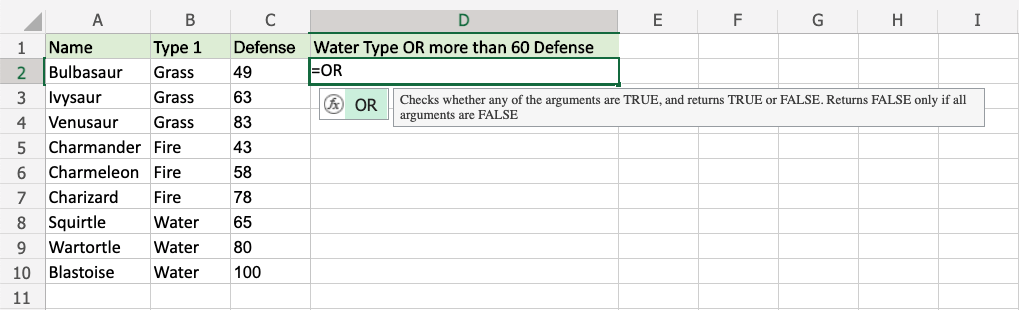
- Specify the first condition
B2="Water" - Type
, - Specify the second condition
C2>60 - Hit enter
Note: You can add more conditions by repeating steps 5-6 before hitting enter.
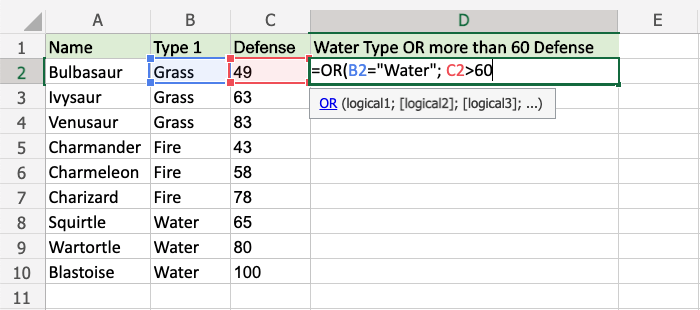
Since the value in cell B2 is not "Water" the first condition is FALSE.
Since the value in cell C2 is less than 60 the second condition is also FALSE.
At least one condition need to be TRUE for the OR function to return TRUE.
Note: Text values needs to be in quotes: " "
The function can be repeated with the filling function for each row to perform the same check for each Pokemon:
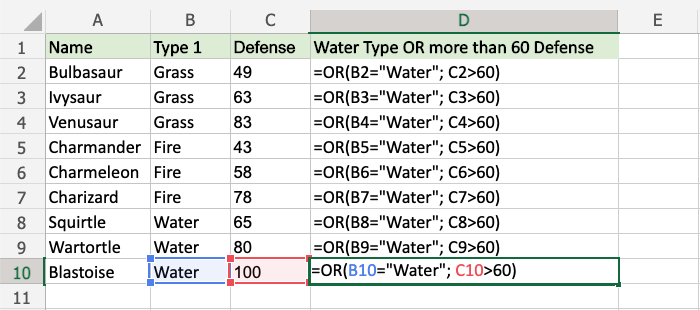
Now, each row has a check for Water Type or Defense greater than 60:
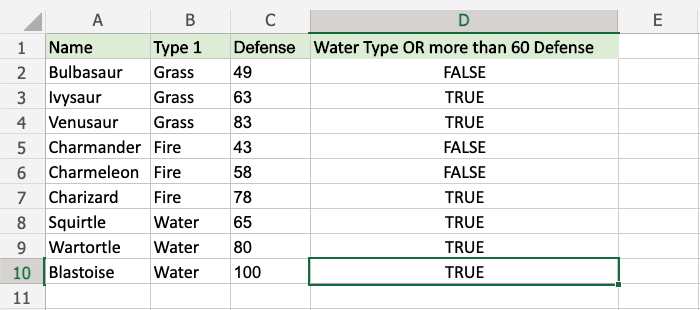
For example:
- Ivysaur is not Water type, but it has more than 60 defense, so the function returns "TRUE".
- Charmeleon is not Water type, and has less than 60 defense, so the function returns "FALSE"
- Wartortle is both Water type and has more than 60 defense, so the function returns "TRUE"
Example OR Function (with IF)
Combining the OR function with an IF function lets you check multiple conditions for the IF function:
Note: The IF function lets you specify the return values.
The IF function is typed =IF and has 3 parts:
=IF(logical_test, [value_if_true], [value_if_false])
The OR function takes the place of the logical_test condition.
Here, the IF function returns "Yes" or "No".
Example OR function as the condition for IF function, step by step:
- Select cell
D2 - Type
=IF - Double click the IF command
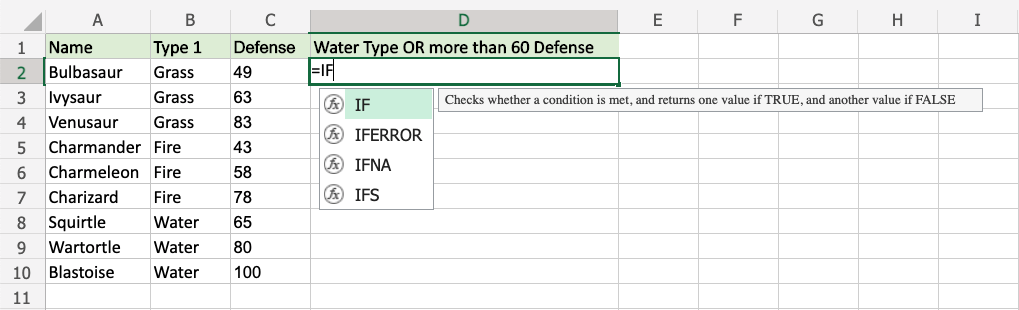
- Type
OR - Double click the OR command
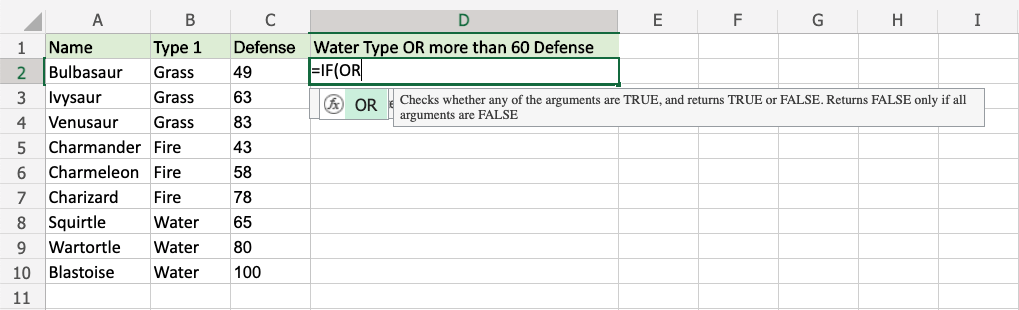
- Specify the first condition
B2="Water" - Type
, - Specify the second condition
C2>60 - Type
), - Specify the value
"Yes"for when either or both conditions are TRUE - Type
, - Specify the value
"No"for when both conditions are FALSE - Type
)and hit enter
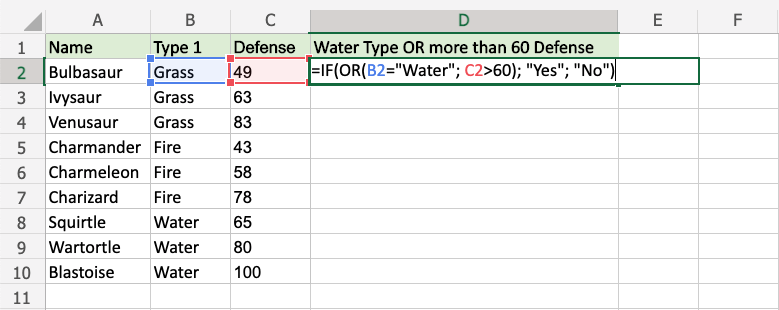
The function can be repeated with the filling function for each row to perform the same check for each Pokemon:
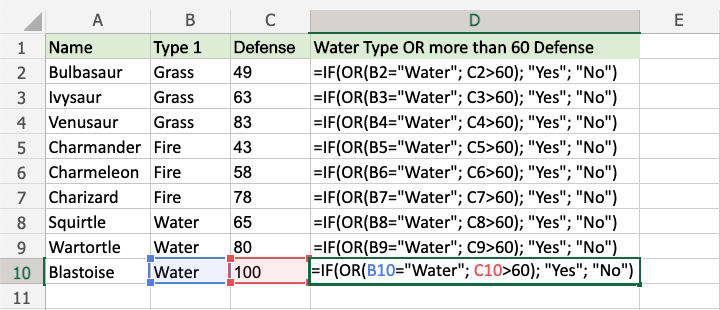
Now, each row has a check for Water Type or Defense greater than 60:
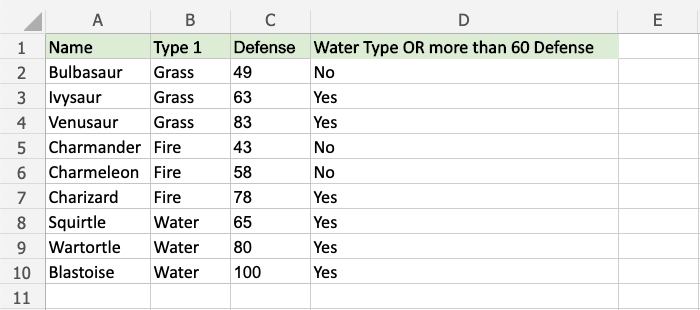
For example:
- Ivysaur is not Water type, but it has more than 60 defense, so the function returns "Yes".
- Charmeleon is not Water type, and has less than 60 defense, so the function returns "No"
- Wartortle is both Water type and has more than 60 defense, so the function returns "Yes"