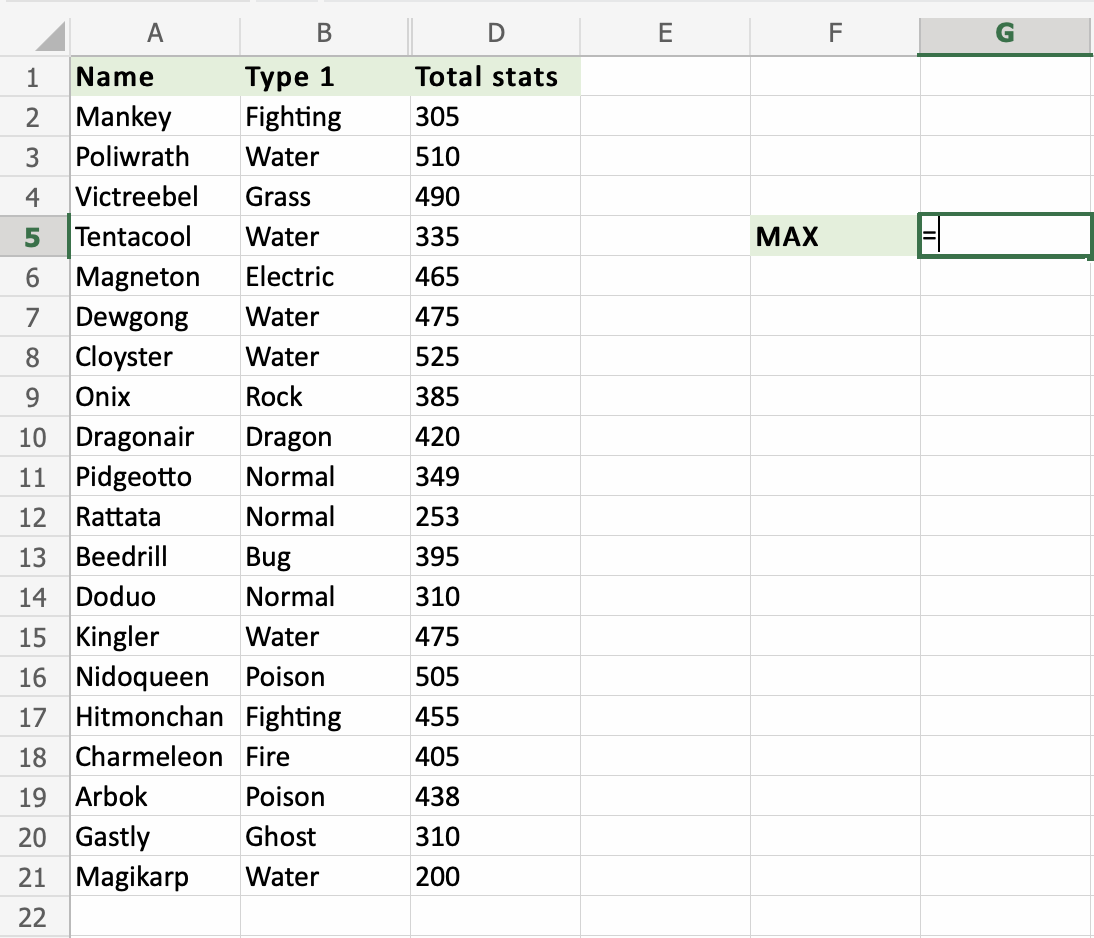Excel MAX Function
MAX Function
The MAX function is a premade function in Excel, which finds the highest number in a range.
It is typed =MAX
The function ignores cells with text. It will only work for cells with numbers.
Note: There is another function called MIN, which finds the lowest value in a range, the opposite of MAX.
How to use the =MAX function:
- Select a cell (
G5) - Type
=MAX - Double click the MAX command
- Select a range (
D2:D21) - Hit enter
Let's have a look at an example!
Find the Pokemon which has the highest total stats in the range D2:D21:

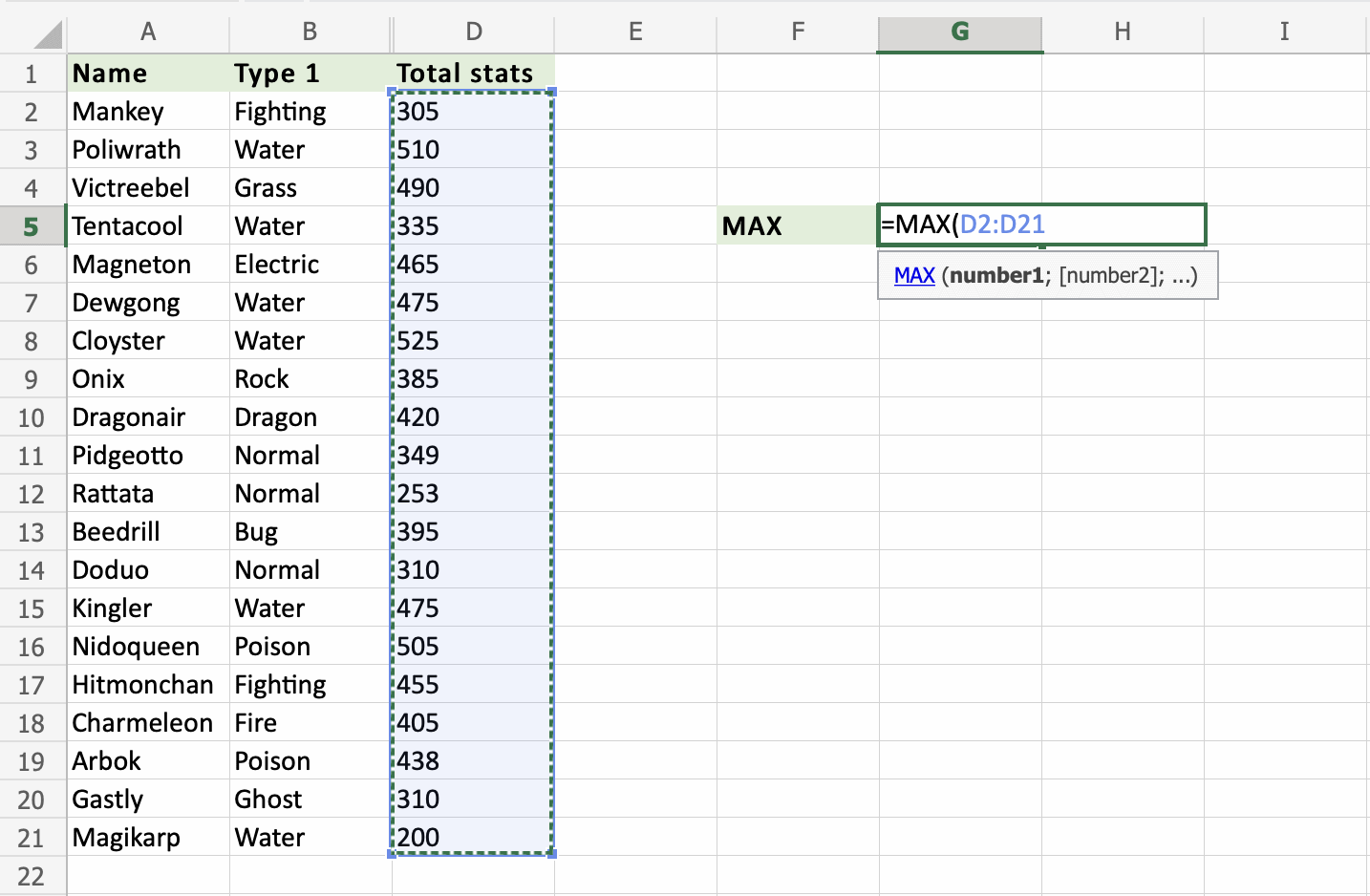
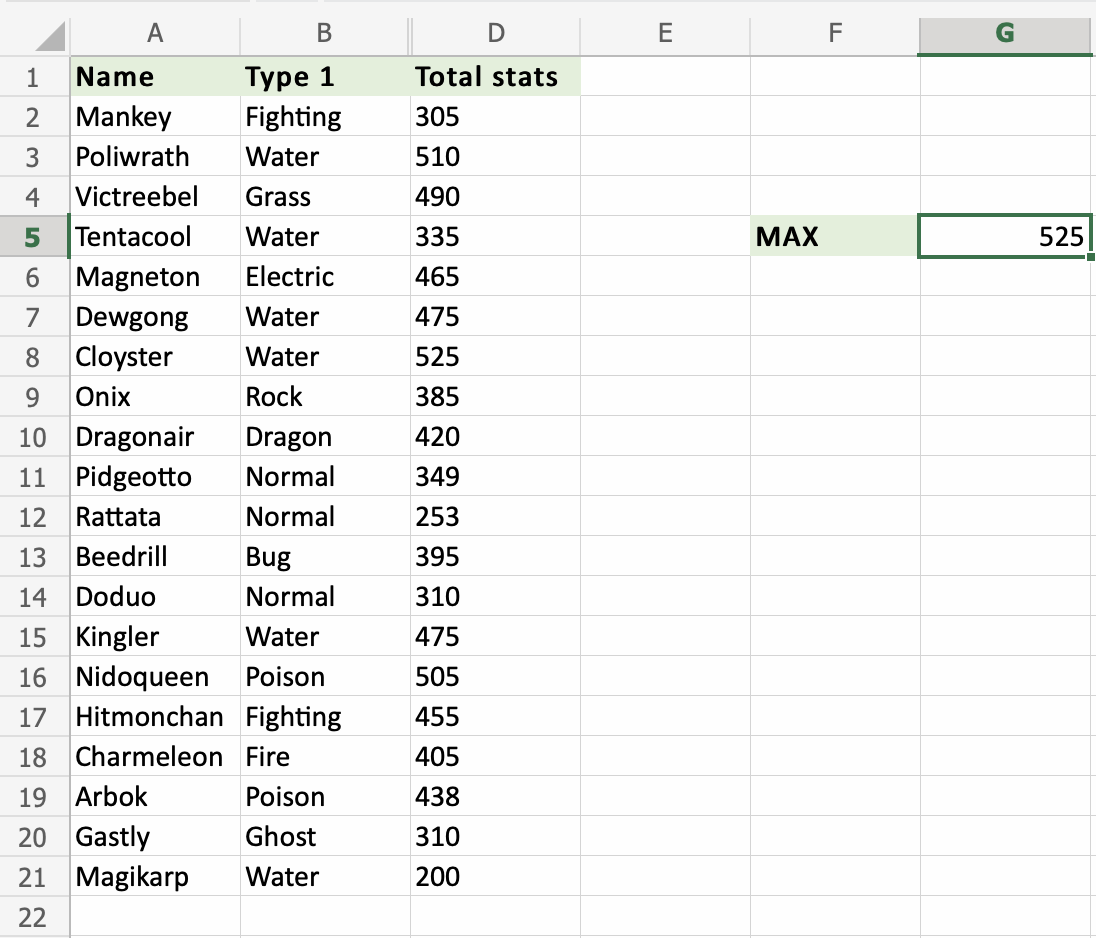
That's great! The function has successfully found the highest value, 525. Cloyster has the highest Total stats of the Pokemons in the range D2:D21.
Let's add text to a cell in the range D2:21 to see what happens. Type Alakazam to D8.
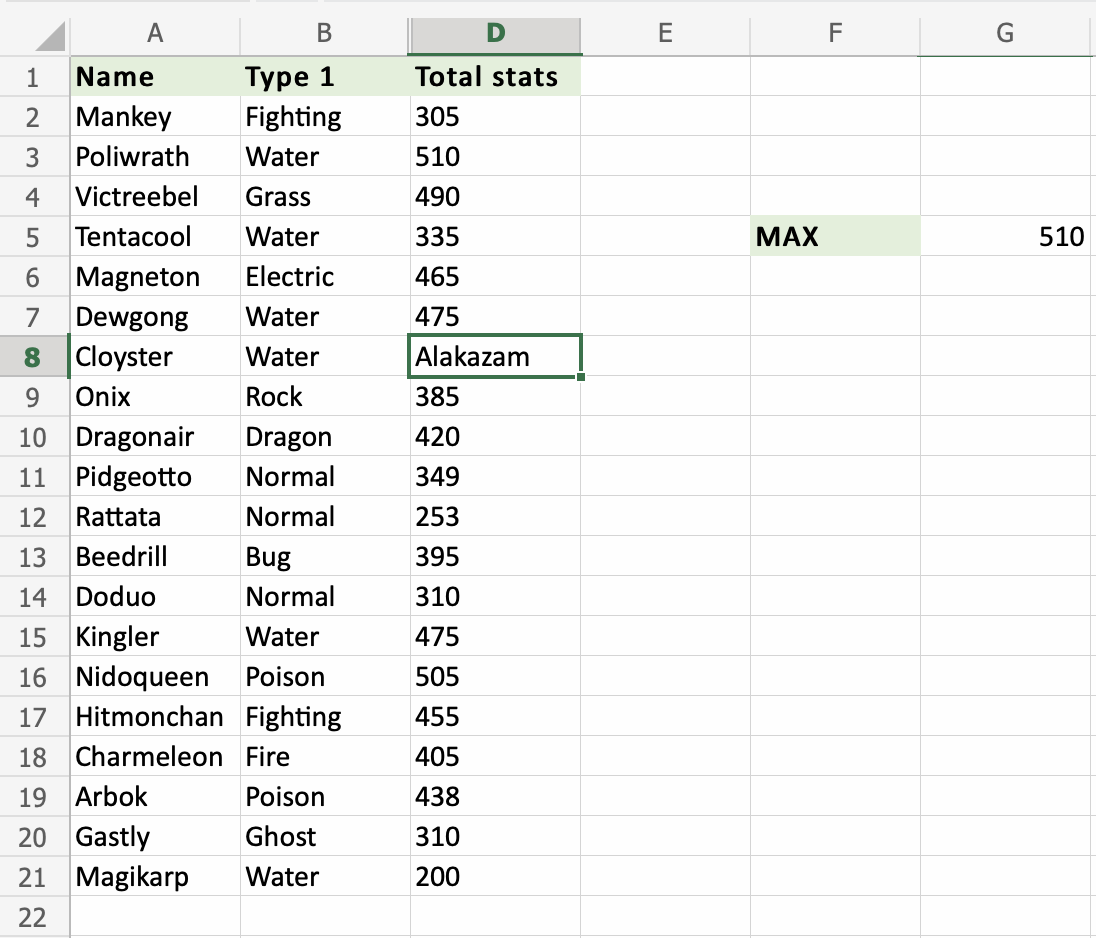
Nice going. The function ignores the text typed in the range. 510 is returned as the new highest value, since the old one was replaced with text. Poliwrath is now the Pokemon with the highest Total stats in the range D2:D21.