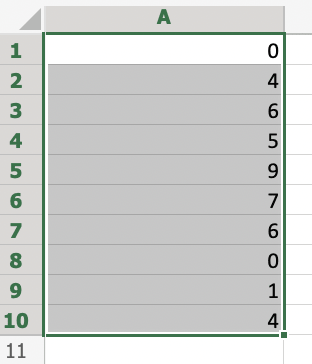Excel RAND Function
RAND Function
The RAND function is used to generate random numbers.
It is typed =RAND
Rand can be used to generate any random number.
You can define limits, create random data sets and much more.
To use the default RAND function, write:
=RAND()
To use the RAND function to receive a random number up to a certain value, write:
=RAND()*value
To use the RAND function to receive a whole number, write:
=INT(RAND())
How to Use RAND Function
To receive a random number, use RAND.
Step 1) Start the RAND function
- Select a cell
A1 - Type
=RAND - Double click the RAND command

Step 2) Close the function
- Close the function with (
)) - Hit enter
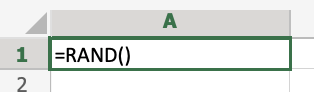
The random number has been generated!
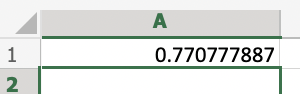
How to Use RAND Function With a Defined Limit Value.
- Define the limit (
*10) - Hit enter
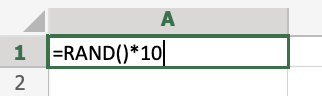
A random number between 0 and 10 has been generated!
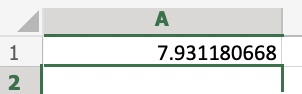
How to Receive a Whole Number Using The RAND Function.
- Add (
INT) before the RAND function - Hit enter
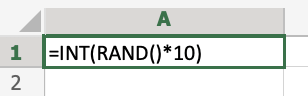
A random whole number between 0 and 10 has been generated!
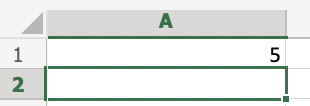
How to Generate Multiple Random Numbers.
- Drag the bottom right corner of the cell down to generate more numbers.
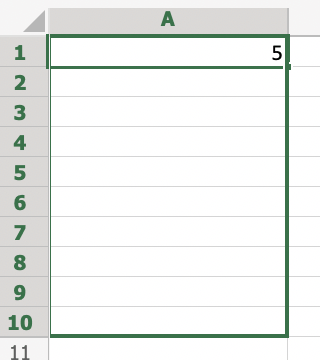
10 random numbers were generated in the A column!